This reference covers version: 1.3.0.
1. Getting Started
1.1. Quick Start Guide
To use Go Grid Router do the following:
-
Install Docker to host
-
Create configuration directory:
$ mkdir -p /etc/grid-router/quota
-
Create
users.htpasswd$ htpasswd -bc /etc/grid-router/users.htpasswd test test-password
-
Start Selenium standalone server on port 4445:
$ java -jar selenium-server-standalone.jar -port 4445
-
Create quota file (use correct browser name and version):
$ cat /etc/grid-router/quota/test.xml <qa:browsers xmlns:qa="urn:config.gridrouter.qatools.ru"> <browser name="firefox" defaultVersion="45.0"> <version number="45.0"> <region name="1"> <host name="localhost" port="4445" count="1"/> </region> </version> </browser> </qa:browsers>File name should correspond to user name you added to htpasswdfile. For usertesttest.xml -
Start Ggr container:
# docker run -d --name \ ggr -v /etc/grid-router/:/etc/grid-router:ro \ --net host aerokube/ggr:latest-release -
Access Ggr on port 4444 in the same way you do for Selenium Hub but using the following url:
http://test:test-password@localhost:4444/wd/hub
2. Configuration
Ggr is using two types of configuration files:
-
A single file to store user credentials - users file.
-
One username.xml file (quota file) for each user storing information about available browsers.
2.1. Creating Users File
Ggr is using htpasswd files to store authentication data. Passwords are stored in encrypted form. To create such file type:
-
Ensure you have
htpasswdapache2-utils -
Create a new users file…
$ htpasswd -bc /path/to/new.htpasswd username password
... or update an existing one:
$ htpasswd -b /path/to/existing.htpasswd username password
2.2. Creating Quota Files
-
Quota files define available browsers for each user. All quota files should be placed to the same directory.
-
For user
usernameusername.xml -
Each quota file contains the following XML:
<qa:browsers xmlns:qa="urn:config.gridrouter.qatools.ru"> <browser name="firefox" defaultVersion="45.0"> <version number="45.0"> <region name="1"> <host name="host1.example.com" port="4444" count="1"/> <host name="host2.example.com" port="4444" count="1"/> ... </region> <region name="2"> ... </region> </version> <version number="46.0"> ... </version> </browser> <browser name="firefox" defaultVersion="45.0"> ... </browser> ... </qa:browsers>Here we define a list of browser names, their versions and default version for each browser. Each version has one or more regions (in cloud term, i.e. data centers). Every region contains one or more hosts. Each host defined in XML should have Selenium listening on specified port. The XML namespace is needed to be fully compatible with original Java GridRouter implementation.
2.2.1. Working with External Selenium Services
Although Ggr is mainly used for creating your own Selenium cluster you can also configure it to obtain some browsers in external Selenium services such as Saucelabs, BrowserStack or TestingBot. These services always require username and password to be specified. Credentials should be set for each browser version in respective quota file:
<qa:browsers xmlns:qa="urn:config.gridrouter.qatools.ru">
<browser name="firefox" defaultVersion="45.0">
<version number="45.0">
<region name="1">
<host name="ondemand.saucelabs.com" port="4444" count="1" username="test-user" password="my-password"/>
</region>
</version>
</browser>
</qa:browsers>
2.3. Quota Reload and Graceful Restart
-
To reload quota files just send SIGHUP to process or Docker container:
# kill -HUP <pid> # docker kill -s HUP <container-id-or-name>Use only one of these commands depending on whether you have Docker installed.
2.5. Using Multiple Ggr Instances
In order to obtain reliable Selenium cluster you need to install multiple Ggr instances behind reliable load balancer such as AWS Elastic Load Balancing or Keepalived. To check Ggr instance health use /ping:
$ curl -s http://example.com:4444/ping{"uptime":"2m46.854829503s","lastReloadTime":"2017-05-12 12:33:06.322038542 +0300 MSK","numRequests":42}It returns 200 OK when Ggr operates normally. Additionally server uptime, last quota reload time and overall number of session requests from service startup are returned in JSON format.
2.5.1. Why Ggr is Stateless
Selenium uses an HTTP-based protocol. That means every action in Selenium, e.g. launching browser or taking screenshot is a separate HTTP request. When multiple instances of Ggr are handling requests behind load balancer every request can be routed to any of these instances. Here’s how it works.
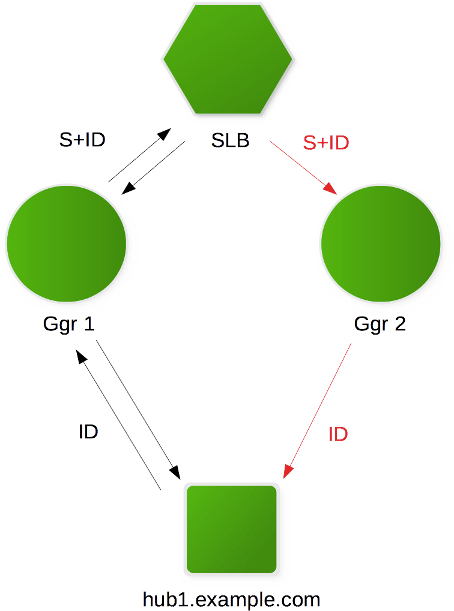
On the picture above there is one SLB, two instances of Ggr and one Selenium hub. Every Selenium session consists of two stages: creating new session and other requests. When you request a new session you get its identifier called session ID. You must always use this session ID in consequent requests so Selenium applies these requests to correct browser process.
For example let’s assume that new session request is routed to Ggr 1 (black arrows). This Ggr randomly chooses a hub hub1.example.com and creates a new session on it. This hub returns some session identifier marked as ID on the picture. Ggr 1 in its turn knows that session was created on hub1.example.com and extends the session ID by adding an MD5 sum S of hub hostname. This is why it returns to user new longer session with identifier S+ID just by concatenating two strings. Every Ggr instance during startup creates an in-memory map - storing host names and their MD5 sums. When consequent request for the same session S+ID arrives e.g. to Ggr 2 (red arrows) it extracts S from extended session ID and finds hub hostname in its map. Then it removes S from request session identifier and simply proxies this request to hub corresponding to S.
Because of stateless Ggr architecture you can use an unlimited number of Ggr instances behind load balancer. In order to work properly it is very important to have exactly the same XML quota files on every Ggr instance. Otherwise some Ggr instances will return 404 error when a request with unknown host S arrives.
|
2.5.2. Getting Host by Session ID
Sometimes you may want to get real hostname behind Ggr that is executing browser session. This can be done using session ID:
$ curl -s http://test:test-password@ggr.example.com:4444/host/4355afe3f54e61eb320993066fb425133b79d8c3-e725-4f90-9e57-548b8ec3f160{"Name":"my-host.example.com","Port":4444,"Count":5,"Username":"","Password":""}2.6. Log Files
A typical log file looks like the following:
2017/04/18 03:52:36 [12413389] [SESSION_ATTEMPTED] [my_quota] [192.168.2.3] [firefox-42.0] [firefox42-1.example.com:4444] [1]
2017/04/18 03:52:40 [12413389] [SESSION_FAILED] [my_quota] [192.168.2.3] [firefox-42.0] [firefox42-1.example.com:4444] Error forwarding the new session Request timed out waiting for a node to become available.
2017/04/18 03:52:40 [12413390] [SESSION_ATTEMPTED] [my_quota] [192.168.2.3] [firefox-42.0] [firefox42-5.example.com:4444] [2]
2017/04/18 03:52:45 [12413390] [5.86s] [SESSION_CREATED] [my_quota] [192.168.2.3] [firefox-42.0] [firefox42-5.example.com:4444] [0c500a6f-98d2-4871-acb7-637d85e1416a] [2]
....
2017/04/18 03:53:05 [SESSION_DELETED] [192.168.2.3] [firefox42-5.example.com:4444] [0c500a6f-98d2-4871-acb7-637d85e1416a]Every line contains:
| Field | Example | Notes |
|---|---|---|
Time |
2017/04/18 03:52:36 |
- |
Request counter |
[12413389] |
Only present for new session requests. So far as session ID is unknown when doing attempts this counter is used to find all session attempts for each new session request. |
Status |
[SESSION_ATTEMPTED] |
See table below for complete list of statuses. |
Quota name |
[my_quota] |
Extracted from basic HTTP auth headers. |
User IP |
[192.168.2.3] |
IPv4 or IPv6 address |
Browser |
[firefox-42.0] |
Name and version. Only present for new session requests. |
Hub host |
[firefox42-1.example.com:4444] |
Host from quota XML file |
Attempt number |
[1] |
For SESSION_ATTEMPTED entries means current attempt number. For SESSION_CREATED entries means total number of attempts to create this session. |
Session ID |
[0c500a6f-98d2-4871-acb7-637d85e1416a] |
As arrived from hub |
Session start time |
[5.86s] |
- |
Error |
Error forwarding the new session Request timed out waiting for a node to become available. |
Only present for SESSION_FAILED |
The following statuses are available:
| Status | Description |
|---|---|
BAD_JSON |
User request does not contain valid Selenium data |
BROWSER_NOT_SET |
Browser name is not present or empty string |
CLIENT_DISCONNECTED |
User disconnected and doing session attempts was interrupted |
INVALID_URL |
Session ID does not contain information about host where it was created |
ROUTE_NOT_FOUND |
Trying to proxy session to unknown host. Usually means quota files inconsistency between multiple Ggr instances. |
SESSION_ATTEMPTED |
New user request for session arrived |
SESSION_CREATED |
A new session was created and returned to user |
SESSION_DELETED |
Existing session was deleted by user request |
SESSION_FAILED |
Session attempt on specified host failed |
SESSION_NOT_CREATED |
Attempts to create a new session on all hosts failed. An error was returned to user. |
UNSUPPORTED_BROWSER |
Requested browser name and version is not present in quota |
2.7. Ggr CLI Flags
The following flags are supported by ggr
-guests-allowed
Allow guest (unauthenticated) users to access the grid (default false)
-guests-quota
Which quota file to use for guests (default "guest")
-listen string
host and port to listen to (default ":4444")
-quotaDir string
quota directory (default "quota")
-timeout duration
session creation timeout in time.Duration format, e.g. 300s or 500ms (default 5m0s)
-users string
htpasswd auth file path (default ".htpasswd")
-version
show version and exitFor example:
$ ./ggr -quotaDir /my/custom/quota/dirWhen using Ggr inside Docker container these flags are passed like the following:
# docker run -d --name \
ggr -v /etc/grid-router/:/etc/grid-router:ro \
--net host aerokube/ggr:latest-release
-quotaDir /my/custom/quota/dir3. Contributing & Development
To build Ggr:
-
Install Golang
-
Setup
$GOPATHproperly -
Install govendor:
$ go get -u github.com/kardianos/govendor
-
Get Ggr source:
$ go get -d github.com/aerokube/ggr
-
Go to project directory:
$ cd $GOPATH/src/github.com/aerokube/ggr
-
Checkout dependencies:
$ govendor sync
-
Build source:
$ go build
-
Run Ggr:
$ ./ggr --help
|
To build Docker container type: |